CS-Cart coupons
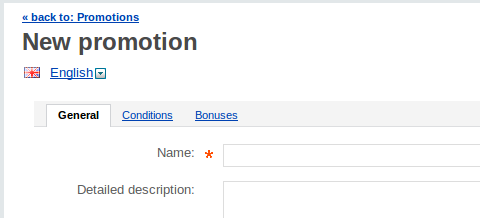
Advertising options are an effective way to attract customer's attention. CS-Cart shopping cart software has a variety of promotional tools. One of them is the possibility to give CS-Cart discount coupons to your customers.
You have a possibility to set up promotions on certain goods, specify the dates of their availability, create certain conditions, give discount coupons to your customers which can be sent by e-mail or by post.
In order to create CS-Cart coupon:
- Sign in the administration panel of your webstore;
- Go to the Catalog tab;
- Click on the Promotions link; Click on the Add cart promotion button on the right.
Part 1.
- Complete the fields in the General section:
- Name – write the name of your coupon;
- Detailed description – write the detailed description of your coupon;
- Short description – write the short description of your coupon;
- Use available period: specify the date the coupon will be valid from and the date the coupon valid date finishes;
- Stop other rules – tick the box if you want to disable other promotions;
- Status – tick the status.
Part 2.
- Go to the Conditions tab;
- Click on the Add condition button;
- This will open the drop-down list;
- Select the Coupon code or the Automatically generated coupon codes option in it;
- In case you choose the Automatically generated coupon codes option, system will do the next step automatically.
- In case you choose the Coupon code option, the new drop-down list will be opened.
- Choose one of the following values: in, equal or contains option;
- Type the necessary text in the opened input box.
Part 3.
- Go to the Bonuses tab;
- Click on the Add bonus button;
- This will open the drop-down list;
- Choose the necessary option there;
- Insert the necessary value in the opened input box;
- Click on the Save button.
Comments
No posts found
