How to change page title in CS-Cart
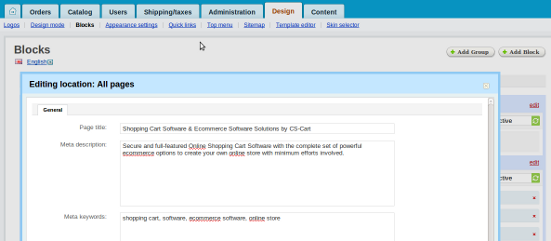
The instructions below will give you an option of changing your site page title in CS-Cart version 2.1.x
In case you need to change the standard page title:
The instructions below will give you an option of changing your site page title in CS-Cart version 2.0.x
In case you need to change the standard page title:
- first, log in to the administration panel;
- second, open the Design tab;
- click on the Site layout link;
- find the Page title field, then change the text “CS-Cart. Powerful PHP shopping cart software" into your own title;
- to apply the changes click the button "Save".
These instructions will give you an option of changing your site page title both in CS-Cart version 2.0.x and CS-Cart version 2.1.x.
In case you need to change: the page title for the product page, category page or any other pages:
- first log in to the administration panel;
- second, open the page you need to change (for example, for a product open the Catalog, click on the Products link, choose the product and click the Edit tab);
- roll down the product information page until you see SEO / Meta data form;
- in the Page title input field type the page title;
- to apply the changes click the button "Save".
Comments
![]()
![]()
![]()
![]()
![]()
![]()
![]()
![]()
![]()
![]()
![]()
![]()
![]()
![]()
![]()
![]()
![]()
![]()
![]()
![]()
![]()
![]()
![]()
![]()
![]()
