Warning
Cookies are used on this site to provide the best user experience. If you continue, we assume that you agree to receive cookies from this site.
Product features
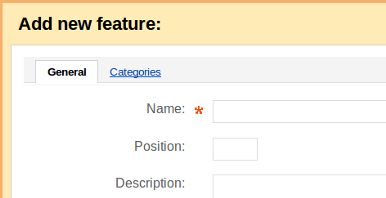
You are able to set up product feature by following the instructions below.
- Sign in your administration panel;
- Go to the Catalog tab;
- Follow the Product features link;
Part 1.
- Click on the Add features in order to set up some feature;
- This will open a new window Add new feature;
- Fill in the following fields in it:
- Name – type the name of your feature, for example Manufacturer.
- Position – type the position this feature will have in the list of features.
- Description – describe your feature, customer will see this description if he just clicks on ? link under the Features tab on the product details page.
- Type – select one of the following feature types:
- Check box - Check box, Multiple;
- Select box - Select box, Number, Images;
- Others - Text, Number, Date.
- Group - select group you want this feature to be applied (leave None if you don't want to apply feature to any group).
- Product – tick this box in case you want the feature to be displayed on product details pages.
- Catalog pages – tick this box in case if you want the feature to be displayed on product list pages.
- Prefix - enter feature prefix.
- Suffix - enter feature suffix.
- Finally, click on the Create button.
- Click on Add group in order to set up a group of features that will be used for your products;
- This will open a new window Add new feature;
- Fill in the following fields in it:
- Name – type the name of your feature group.
- Position – type the position this feature will have in the list of features.
- Description – describe your group, customer will see this description if he clicks on ? link under the Features tab on the product details page.
- Product – tick in case you want to display group on product details pages.
- Catalog pages – tick in case you want to display group on product list pages.
- Open the Categories tab at the top of the window Add new feature.
- Click on the Add categories link.
- This will open a window with a list of categories.
- Tick the check boxes opposite to categories for which you want this group to be available.
- Click on Add categories and close when it's ready.
- Click on the Create button.
- Open the Catalog tab.
- Follow the Products link.
- Click on the necessary product link or Edit button.
- Click on the Features tab.
- Select the necessary feature variant(s) in the features list and click on the Save button.
Part 2
Part 3.
In order to apply features to certain product:
Comments
No posts found
