How to create downloadable product
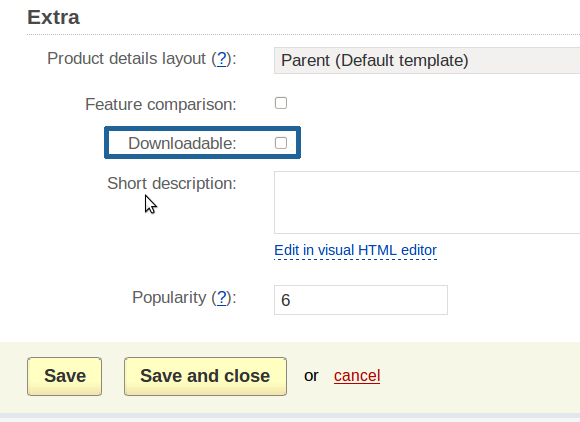
The downloadable files are kept in the file system (under the directory var/downloads of the CS-Cart installation).
When you need to create a downloadable product, follow these instructions:
Part 1
- Sign in the Administration panel.
- Open the tab Catalog.
- Follow the link Products.
- Select the necessary product by clicking it or add a new one by clicking Add product.
- Tick the box Downloadable in the section Extra.
- As soon as you do this the additional line Enable shipping for downloadable products will appear.
- Tick the appeared check box if your product is available to be delivered by some shipping methods.
- Tick the check box Time-unlimited download, if you want the time of downloads to be unlimited.
- If Time-unlimited download is selected, the product isn't affected by the settings Download key TTL (for electronically distributed products) hours.*
- Save the changes.
Part 2
- Reload the page.
- Open the tab Files.
- Click on the button Add file.
- Special form will be opened.
- In the line File download the necessary files. Choose one of the following download variants in the drop-down list Activation mode:
- Manually – a customer will be able to download the file after the administrator has permitted it manually in the administration panel.*
- Immediately - a customer will be able to download the file right after the payment.
- After full payment - a customer will be able to download the file when the order status is changed to Processed or Completed.**
- Save the changes.
* The administrator should: sign in the administration panel, open the Orders tab, click on the link View orders, open the Downloads tab, select Active in the Active column in the on the order details page.
** After the order has been placed the link for download will appear on the order details page and will lead customer to download page with the name of downloadable file. When download is activated the string with the filename will be converted into a download link which will be sent to the customer's email.
Comments
![]()
![]()
![]()
![]()
![]()
